




CONNECTING TO HOME NETWORK
3)
Enter your C365 Username, if not already displayed.
7)
Touch OK .
Your thermostat is now linked with your WiFi network and can be accessed remotely.
Go to Remote Thermostat Access
1)
2)
192.168.8.2
Open Google Chrome on your smart phone or PC.
In the address bar, type the following:
http://192.168.8.2
Apple product users may need to type the following:
4)
Select your WiFi network from the pull down menu, if not already displayed.
5)
Enter your WiFi password, if not displayed.
6)
Touch SAVE.
Use Advanced Options only if your network requires advanced settings.
8)
Close the browser.
If you are having trouble connecting, close the browser window. Repeat Steps 2, 3 and 4 and then try connecting again.
Once connected, "HOME" will display continuously.
9)
Check to make sure your WiFi has reconnected to your network.
26072 Merit Circle #110 / Laguna Hills, CA 92653 949-916-0945 / Fax 949-458-8502
eControls