



REMOTE THERMOSTAT ACCESS
To view or change thermostat settings, touch anywhere in the thermostat settings box.
1)
2)
www.365-us.com
Open Google Chrome on your smart phone or PC.
In the address bar, type the following:
Apple product users may need to type the following:
http://www.365-us.com
3)
Enter USERNAME.
4)
Enter PASSWORD. (password is case sensitive)
5)
Select SAVE USERNAME and PASSWORD for easy log in next time or use Google Chrome to save the password.
6)
The Home Page displays your thermostat information.
The Device Page allows you to view and set a number of options including:
Edit Nickname
View Living (Downstairs) Temperature
View Equipment Status
View Bedroom (Upstairs) Temperature
Select System Mode
-Off
-Auto
-Heating
-Auto (most commonly used)
-Cooling
Select Fan Mode
-Continuous (On)
Adjust the Cooling Setpoint
Adjust the Heating Setpoint
Set the Sort Priority (if you have more than one Comfort365 WiFi thermostat)
Touch BACK to return to Home page
Touch LOG IN to access your thermostat.
To view or change your account information, touch ACCOUNT INFO.
26072 Merit Circle #110 / Laguna Hills, CA 92653 949-916-0945 / Fax 949-458-8502
eControls